How to Install Forex EAs and Indicators from ZegeAI on MT4
Step 1: Download the EA/Indicator from ZegeAI
- Open Google.com and type "ZegeAI.com ".
- Visit the website to find premium profitable Indicators, EAs, and tools.
- Download the ZIP file to your desired location.
Step 2: Extract the ZIP File
- Locate the downloaded ZIP file.
- Right-click and select "Extract".
⚠️ Warning: Sometimes, your computer’s security may block or remove files. If you get an error, disable real-time protection temporarily before extracting.
Step 3: Open the MT4 Platform
- Launch MetaTrader 4 (MT4) on your computer.

Step 4: Open the Data Folder in MT4
- Click on "File" in the top menu.
- Select "Open Data Folder" – a new window will open.
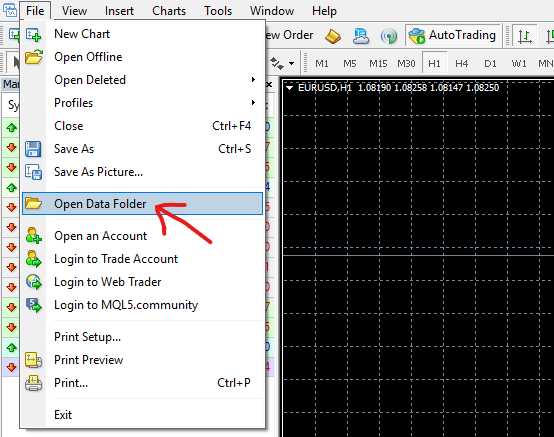
- Find and open the MQL4 folder . (For MT5 users, the folder will be named MQL5 instead of MQL4.)
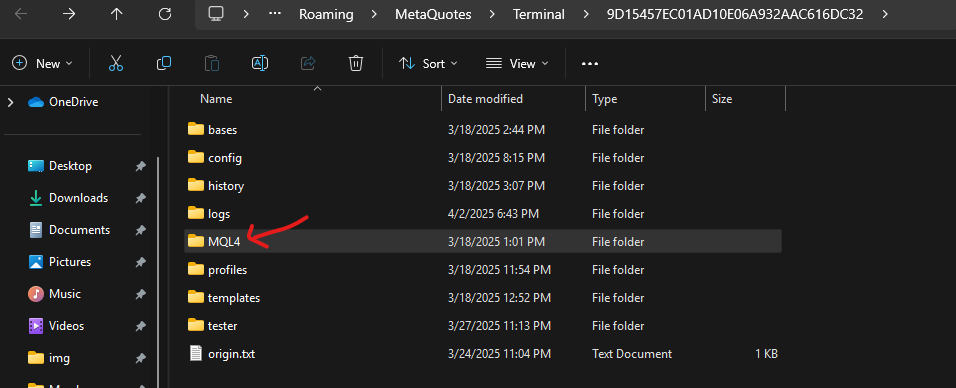
Step 5: Copy the Files to the Correct Folder
- Inside the MQL4 folder, you will see these folders:
- Experts → for EA (Expert Advisor) files.
- Indicators → for Indicator files.
- Presets → for preset settings.
Paste the files into the correct folders (You may have all files or one few of them)
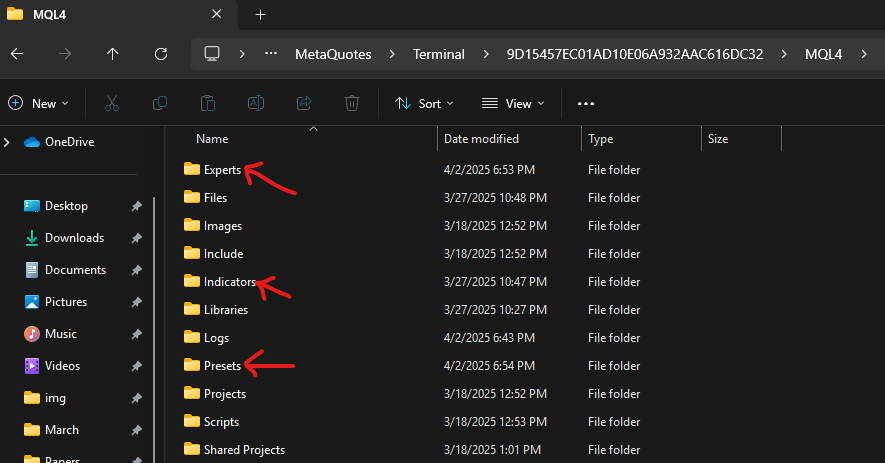
Step 6: Add Web Request URLs (If Required)
- Go to "Tools" in the top menu.
- Click on "Options".
- In the new window, find the option "Allow WebRequest for Listed URLs" and tick the box.
- Click the green (+) icon and add the required URLs one by one.
- After adding all URLs, click OK.
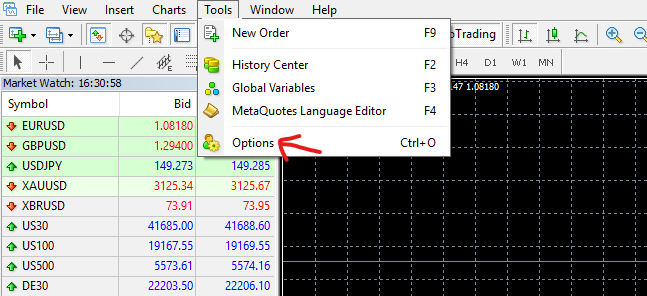

Step 7: Refresh MT4 to Load the EA/Indicator
- Close and reopen MT4 OR
- Right-click inside the Navigator and chart sections and select "Refresh".
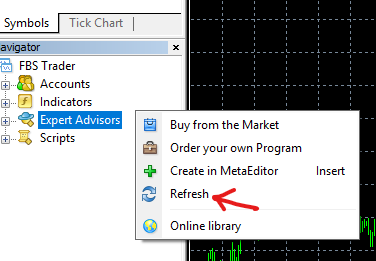
Step 8: Open the EA or Indicator in MT4
- Find the Navigator panel on the left side of MT4.
- If you can’t see it, click "View" → "Navigator".
- Open the Indicators or Expert Advisors folder inside Navigator.
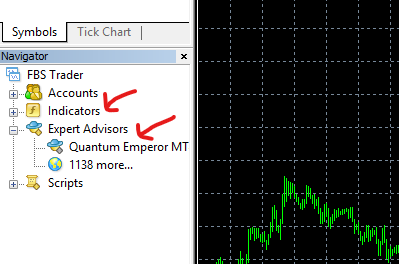
Step 9: Attach the EA or Indicator to a Chart
- Drag and drop the EA or Indicator onto the chart. (If you have successfully added your EA, you can see a face icon at the top right corner of the chart )
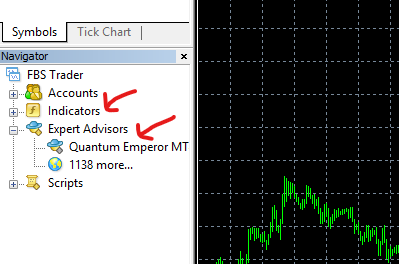
- Click on the 'Auto Trading' option to activate the EA. (This applies only if you are using an Expert Advisor, not an Indicator.)
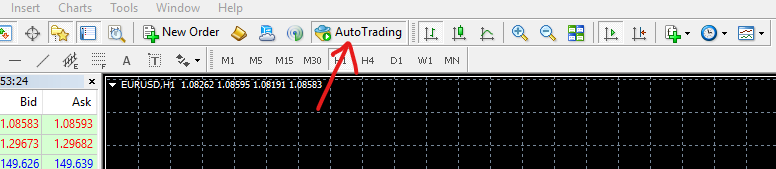
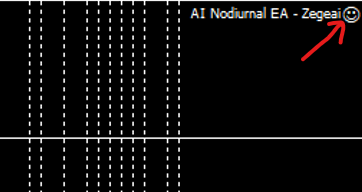
Step 10: Start Trading (Demo First!)
- ✅ You have successfully installed the EA/Indicator!
- 📌 Important: Always test on a demo account first before trading with real money.
- 💬 Need Help? (If you face any issues, visit the ZegeAI support page for assistance.)
